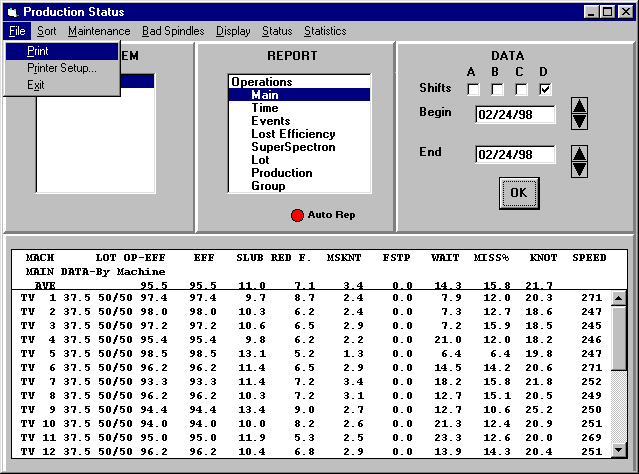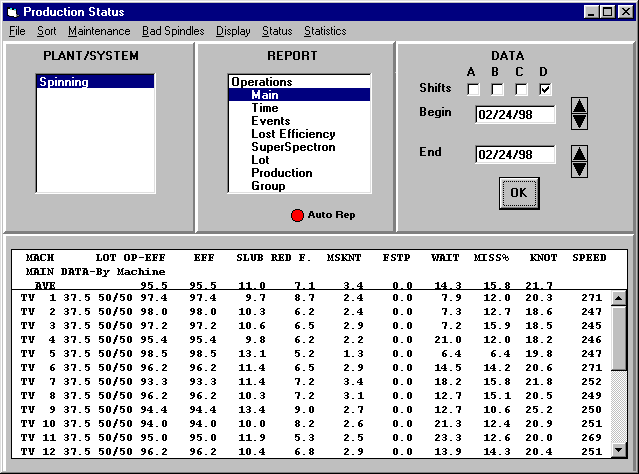
After starting the program, the main screen will appear. Select the desired date(s) and shift(s) for your report and click OK. After clicking OK, the report will be generated and the screen will look like Figure 1.
Figure 1
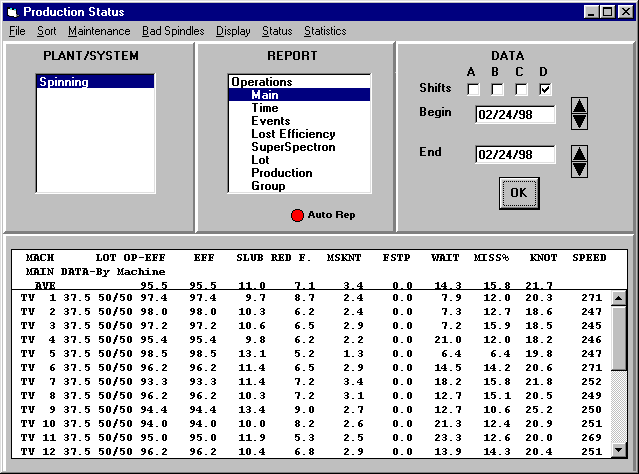
By default, this report is sorted in ascending order by machine number. To change the sort filter, activate the Sort menu item (Figure 2) and choose an option.
Figure 2
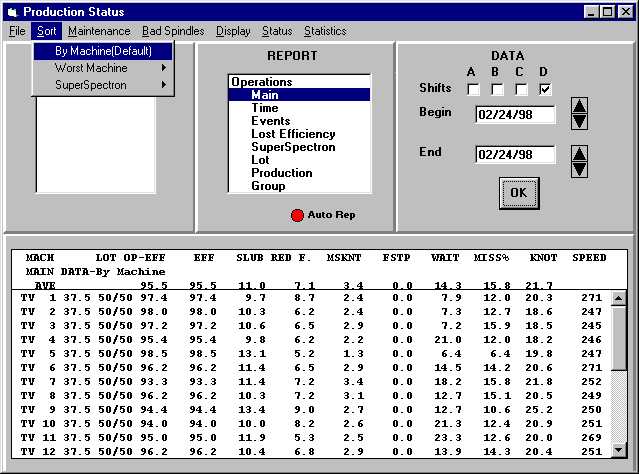
To generate a bad spindle report, activate the Bad Spindle menu item and the screen shown in Figure 3 will appear. Here, you will decide how to determine whether a spindle is bad.
Figure 3
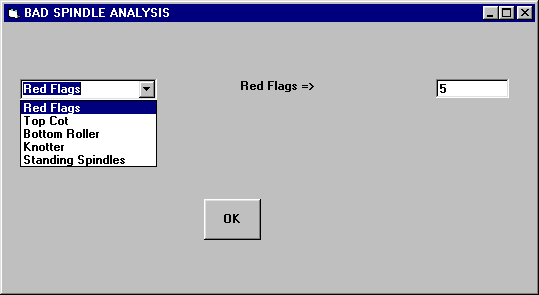
In Figure 3, Red Flags is selected. Set the criteria for the report and click OK. In this example, the report will show all spindles with five or more Red Flag stops during the time period previously selected. After clicking OK you will be asked to select a group for sorting. This screen is shown in Figure 4.
Figure 4
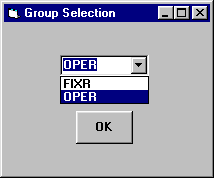
Choose a group and click OK again and the report will be generated (Figure 5).
Figure 5
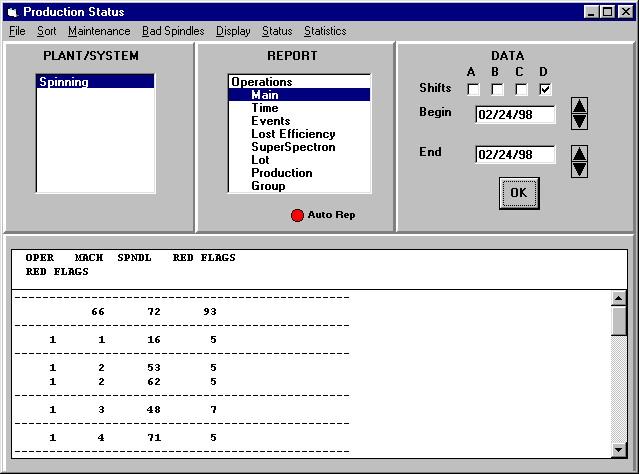
This report shows the group number in the first column, the machine number in the second column, the spindle number in the third column, and the number of Red Flag stops in the last column.
To print the active report, choose Print from the File menu (Figure 6).